MelOn is one of the largest and most influential online music store of South Korea. Digital sales (downloads and streams) contribute a big chunk to most music shows’ ranking and point system and so it would be very helpful to purchase and stream BLACKPINK’s songs from MelOn or other Korean online music store. This post will guide you on how to download and stream songs on MelOn. If you don’t have a MelOn account yet, you can check this post.
Please note that international fans can only purchase a MelOn pass/package through iOS devices such as iPad, iPhone and iPod, otherwise, a Korean phone number or iPin is needed. A MelOn pass depending on your chosen package allows you to download as well as stream songs in full. You can still stream songs without the MelOn pass, however, the song will be cut short after a minute and your stream won’t count on the chart.
As of December 2017: If you use MelOn app on iPhone or Android, do not update to MelOn version 4.3.1. The latest version will not allow foreigners to purchase a subscription via Apple Service anymore, you MUST have i-PIN or Korean phone number. (Source)
MelOn App is only available in Korea Apple Store so you need to change your country/region in your iTunes/Apple Store settings. Updating the app as well as purchasing a MelOn pass also requires your device to be set in Korean Apple Store. Kindly see the instructions below.
1. Change your country/region to South Korea (대한민국)
2. Download and Install MelOn App onto your iOS device
3. Open MelOn App and Log In
4. Purchase a MelOn Pass/Package for Downloading and Streaming
5. How to Download And/Or Stream on MelOn
Change your country/region to South Korea (대한민국)


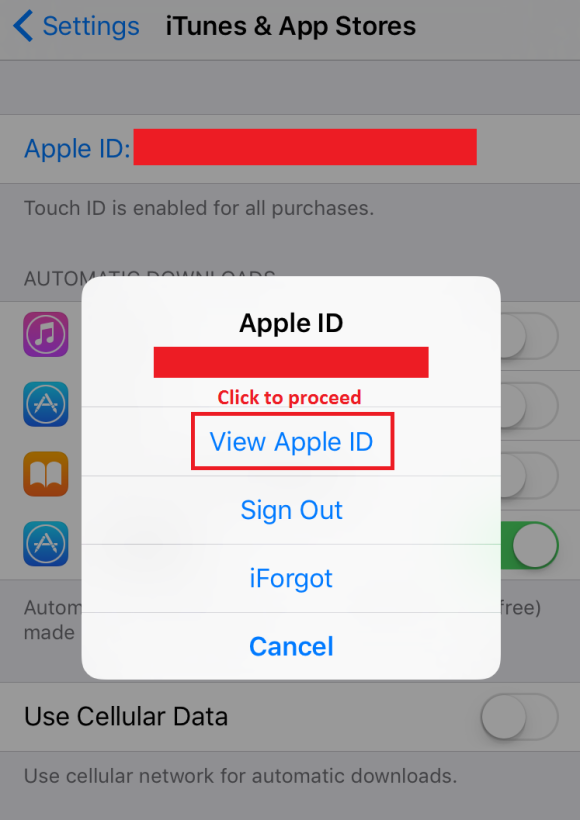






Enter your account details

You’ve now successfully changed your country to Korea.
To directly take you to MelOn’s app page, kindly click HERE. Make sure you’ve changed your country settings to Korea while going to the link because it won’t show on your own country Apple store.
A/N: From here onward, tutorial screencaps/graphics will look different from your newly downloaded app since MelOn has updated its user interface since around early 2017. However, most icons and its functions work the same so you can still use this tutorial.
Download and Install MelOn App onto your iOS device

Open MelOn App and Log In

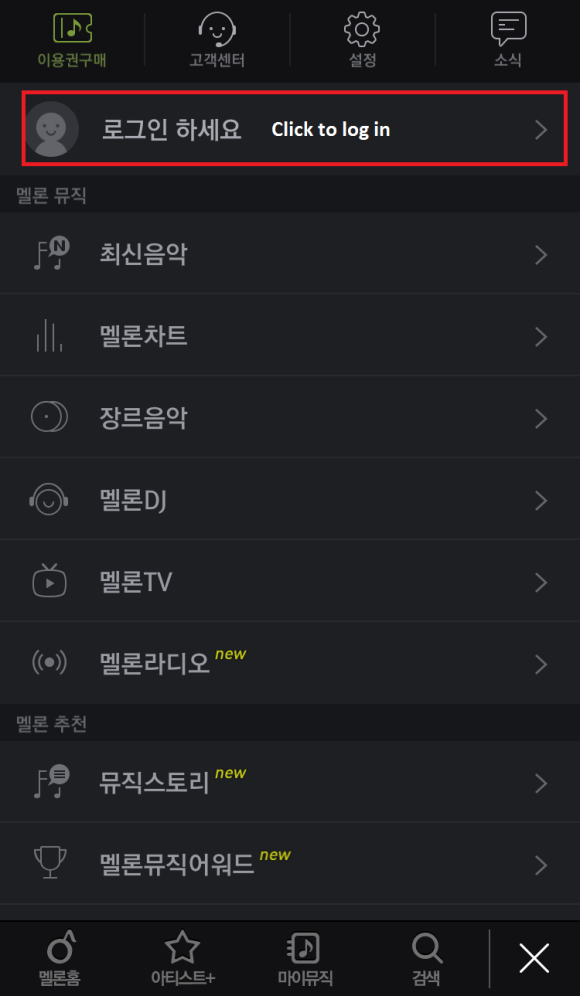

Purchase a MelOn Pass/Package for Downloading and Streaming

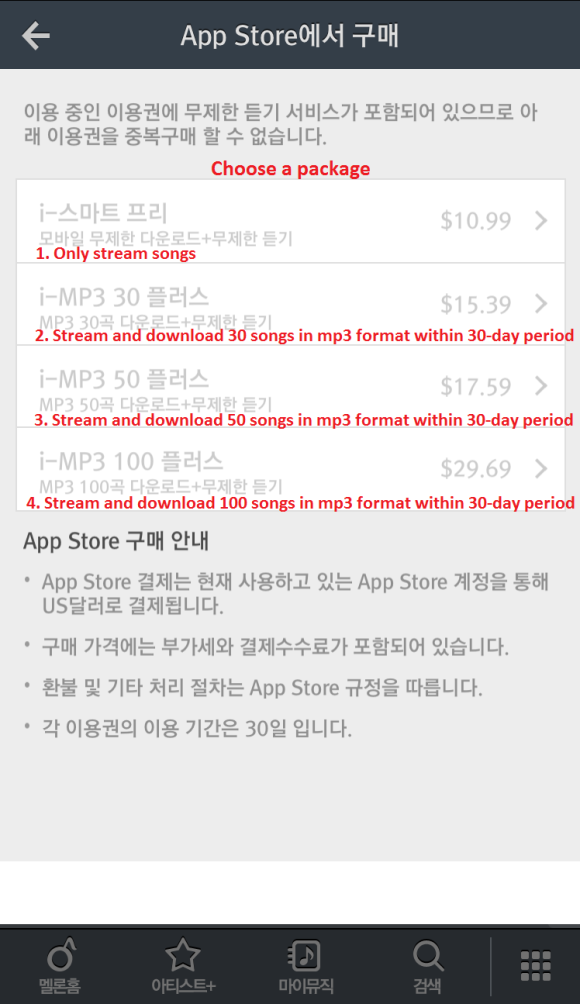
A dialog box will pop out to confirm your purchase. Click “Buy” to proceed. You might also enter your Apple ID’s password along the way. If you haven’t updated your billing information yet, please do so while in this stage.

You now have successfully purchased a MelOn pass!
To check your purchase, you can go to your profile. See below.

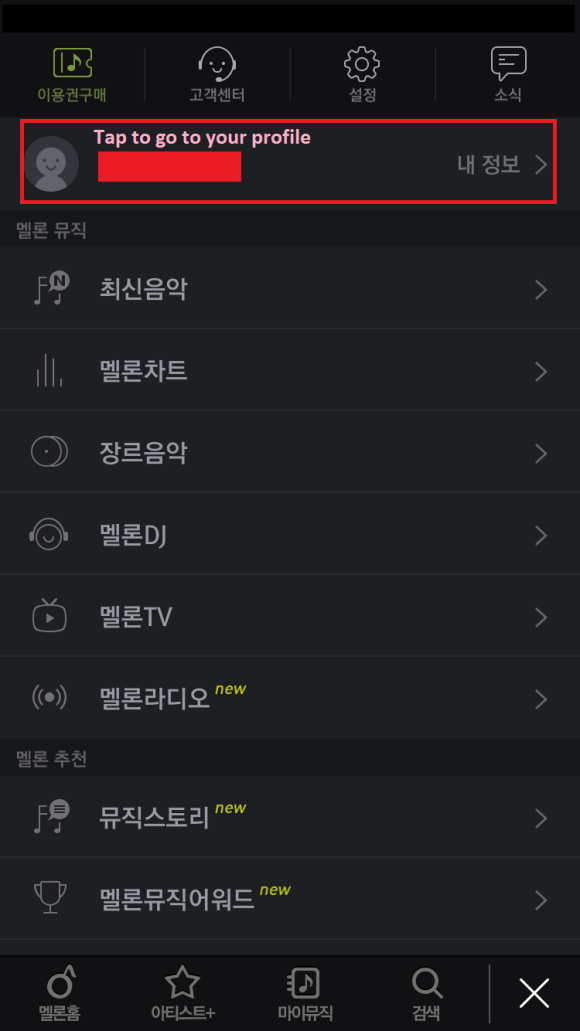

How to Download And/Or Stream on MelOn


If you’ve tapped the “Download” button, the page below will appear. It contains the download quota (remaining songs to be downloaded/total number of songs corresponding to the MelOn pass you purchased). Then, tap on “선택 곡 다운로드” to download.

If its your first time to download, the pages below will appear. Kindly follow the instructions on the screencaps.



To check songs that you have downloaded, tap on “마이뮤직” (My Music)
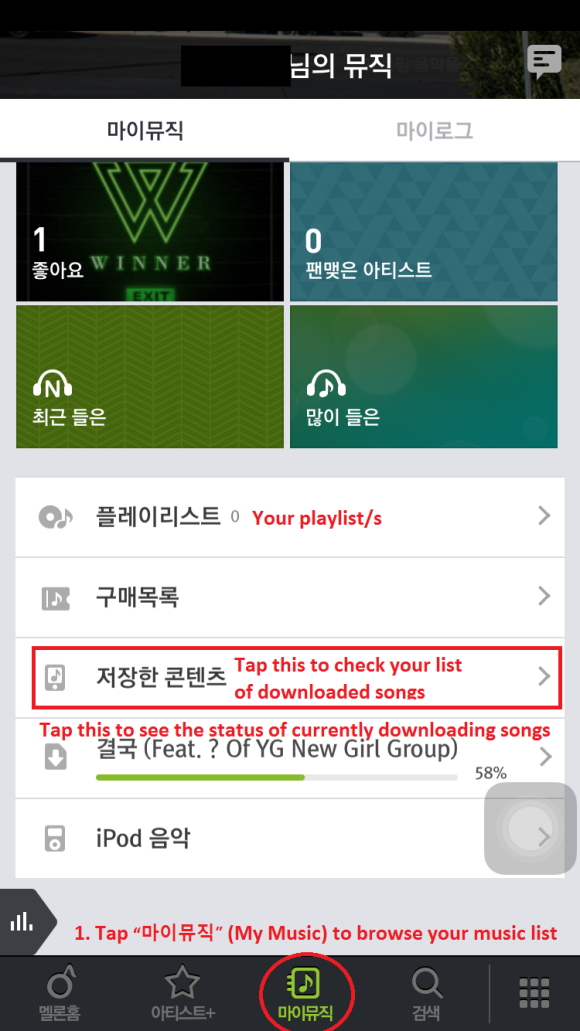


You have successfully downloaded a song!
To stream, see instructions below.


Tap the “Play/Listen” button to stream.
You can stream from your downloaded songs list too.




You can also choose to listen following the steps below, however, this won’t actually count to MelOn’s streaming chart and would just mean you are playing it offline.


Again,make sure that you are playing it properly to count on the streaming chart, otherwise, you are just merely listening to it offline.

Tutorial by Jaybee of YGDreamers
-PLEASE TAKE OUT WITH FULL CREDITS-

38 replies on “[TUTORIAL] How to Download and Stream on MelOn via iOS Devices”
Hello, I just want to ask how does Melon chart works? I know that streaming counts hourly so does that mean even we stream the song more than once in an hour, it will only count as 1?
LikeLike
Hi! Yes, that’s right. MelOn counts 1 stream per user per hour for their real-time hourly chart. Same goes for their daily and monthly charts. Download, on the other hand, counts only once per user no matter how many times you download a song. Ranking is then calculated based on 40% Streaming count + 60% Download Count.
MelOn recently has an additional tab for 5-min gaps. It’s not an official chart but it shows the users’ accurate streaming activity in every 5-mins.
LikeLike
I’m having troubles with purchasing the pass. I did everything but for some reason it doesn’t allow me to buy the pass at all. I used a secondary card (the one that’s not attached to my main account) and yet it still doesn’t work.
Do you have any idea?
LikeLike
Hi! Sorry for replying so late. Anyway, we don’t have any idea why purchasing on your side doesn’t work. We encountered no problem during our own registration and purchase. Either a Visa or Mastercard credit/debit card (linked to your iTunes/Apple account) should work.
LikeLike
Thanks so much for your post! If I purchase melon on app store on my iPhone can I also stream full songs through PC?
LikeLike
Based from experience, yes you can as long as the account you log in on your PC app is the same account you used to purchase your MelOn download/streaming pass. Please make sure you buy the pass first, otherwise, you will only be able to listen to the 1-minute preview of the song.
LikeLike
Why I can not find it on App Store?
LikeLike
You need to change your country/region to Korea since it’s only available in Korea.
LikeLike
Thank you so much for explaining the whole process in detail. I have purchased melon on the app store and can now stream so easily.
LikeLike
If I change my store to South korea what happens to my previously downloaded apps in my country during updates? Like can I freely change stores and still use the apps from both stores?
LikeLike
Hi! All apps will remain in-tacked/unchanged as long as you completely and properly downloaded them before you change country store. So once you’re done downloading the MelOn app from Korean store, you can change back to your original country store.
LikeLike
Hello! I am having trouble changing my country because I don’t own a credit card/debit card. On the instructions above, I noticed that this portion wasn’t included during the step of entering account details. Is there any way I can change my country to S. Korea so that I can download the melon app, but without owning a credit card or debit card?
LikeLike
If you’re using the store for the first time with an existing Apple ID, you must provide a payment method. After you create the account, you can change your payment information to None. Payment methods vary by country and as I remember, only credit/debit card options are available for Korean store and so you can’t bypass this step by using a PayPal or iTunes card payment option.
If the above won’t work for you then I can suggest you sign out from your account and create a new/2nd Apple account. You can still use the above instructions in creating a new Apple ID. Select ‘대한민국’ or ‘Korea’ as country/region, agree on the terms, fill in your information and choose ‘None’ as payment method on the ‘Billing Information’ part. Also, make sure your billing address is still the Korean one
LikeLike
what i did was make an entire new apple id and from the start made it into south korea so ya
LikeLike
Hi! I can’t download Melon app because my account has money on it Do you know what can I do? Thank you!
Do you know what can I do? Thank you!
LikeLike
I suggest you sign out from your account and create a new/2nd Apple account. You can still use the above instructions in creating a new Apple ID. Select ‘대한민국’ or ‘Korea’ as country/region, agree on the terms, fill in your information and choose ‘None’ as payment method on the ‘Billing Information’ part. Also, make sure your billing address is still the Korean one
LikeLike
it won’t let me download im crying
LikeLike
Hi! Which part exactly won’t let you download?
LikeLike
hello, i want to ask about the 1st pass (only stream songs), is there any expired or not?
LikeLike
The pass will last for 30 days ^^
LikeLike
quick 2 questions, but do you automatically get billed to your itunes account if its connected? also this one might be dumb but is there any way to change it to english? isjsdjh that’s really so dumb but is there a language option at all?
LikeLike
Yes, it immediately gets billed. Unfortunately no, as the app and the site itself is technically just available on Korean store, it doesn’t have an English language option. You have to get familiar to the icons and instructions, sorry.
LikeLike
I can’t find the Melon app even though I changed my region to Korea and did all of the step in App Store? 😦 I tried searching in both Korean and English and it won’t show up.
LikeLike
Try clicking the link I provided below. This will directly take you to the app page. Make sure you’ve changed your country Apple store to Korea coz this won’t show on your country app store.
https://itunes.apple.com/kr/app/%EB%A9%9C%EB%A1%A0-melon/id415597317?l=en&mt=8
LikeLike
I fixed it myself but thank you! I accidently clicked sing out from my apple ID then I logged in again and it worked. But however, you need to pay for listening on the songs in Melon right? Is it one time paying or monthly? And one more question, I found Melon Ticket app besides Melon app too, is that an app you can get free tickets and what are the ticktes for?
LikeLike
And one more when you buy it is it for one month and then you have to buy another one or does it fill on automatically and drag the money automatically from your card?
LikeLike
You buy it manually per month. It doesn’t work like Spotify where an automatic subscription option is available.
LikeLike
Oh okay thank you! But do you know what the Melon Ticket app is for?
LikeLike
Not exactly sure coz I haven’t used it but its another app made by the same developer. Its description says that its an app which lets you know an artist’s event/performance schedules and how and where to get tickets for their concerts etc.
LikeLike
Now I bought it and how many times can you stream? Is it a limit on streaming? Or can I just listen to the songs without worrying?
LikeLike
It’s unlimited streaming for 30 days! Enjoy listening~
LikeLike
I’m having trouble trying to enter my payment info . It keeps saying that it was declined?? Even though I enter everything correctly. I don’t know what to do now:(
LikeLike
In the billing page, I have to write down the billing address, but who do I address it to? Because I obviously don’t live there and therefore have no address, lol. Also the card that I will be using is billed to my US address, so I can’t actually just make up a random address in Korea. Is there a way around this?
LikeLike
You can write your own address (and phone number). It doesn’t matter if its a Korean address or not. It’s only a temporary process to bypass and access Korean Apple store. For this tutorial, I used my own (non-Korean) address and info. Just make sure to input ‘Seoul’ on ‘Province’ field, ‘158-867’ on ‘Postcode’ field & ‘000’ on ‘Phone Number’ field.
LikeLike
hi im a iphone user . when my dateline is over , the ones that i save as mp3 wont be remove or become a 1min preview right ?
LikeLike
They will be removed. They’re only saved temporarily until your pass is over then will become 1min preview after.
LikeLike
Hey I’m trying to download a song on Melon but I keep getting a message about a i-Pin. It’s a 19 rated song from Epik High’s latest album. Is it impossible to download 19 rated songs if you’re not Korean?
LikeLike
Rated 19+ songs needs verification of age and so a Korean phone number or iPin is needed
LikeLike